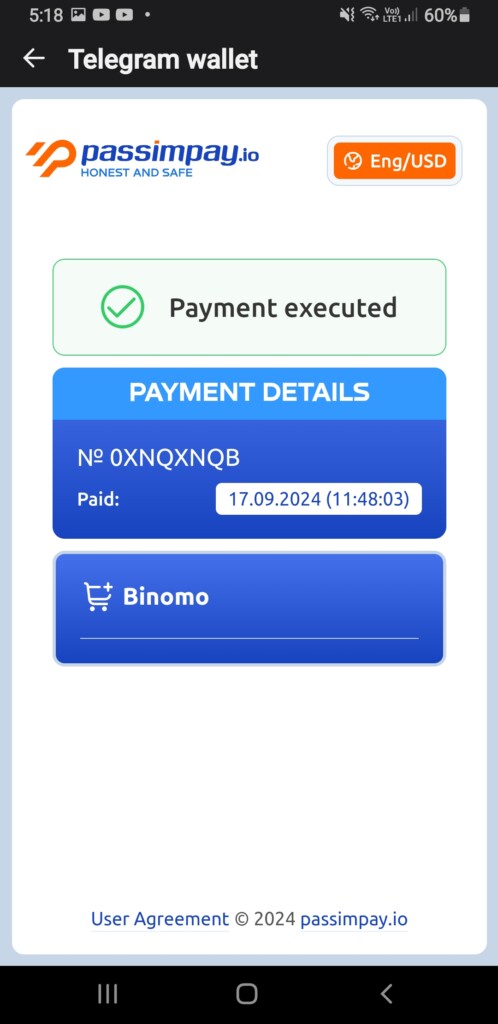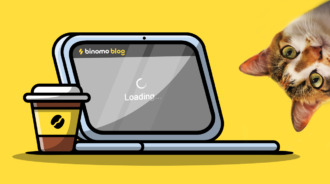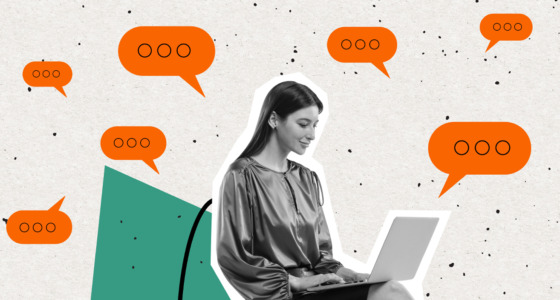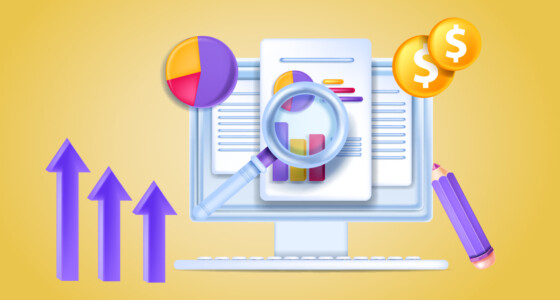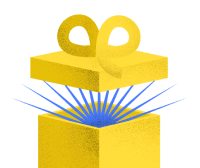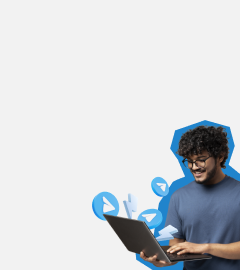
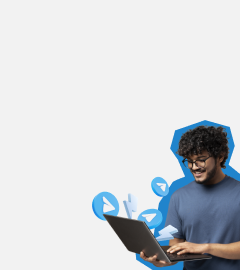
Content:
- How to make a deposit via Telegram Wallet
- How to make a deposit via Binomo
Now you can use a new payment method – Telegram Wallet. It’s quick and easy! Follow our guide to start using it.
How to make a deposit via Telegram Wallet:
If you’re using Telegram Wallet for the first time: (if not go to step 3)
- Type ‘Wallet’ in the search bar or find it in the settings menu
- Tap the ‘Wallet’ button at the bottom left to start
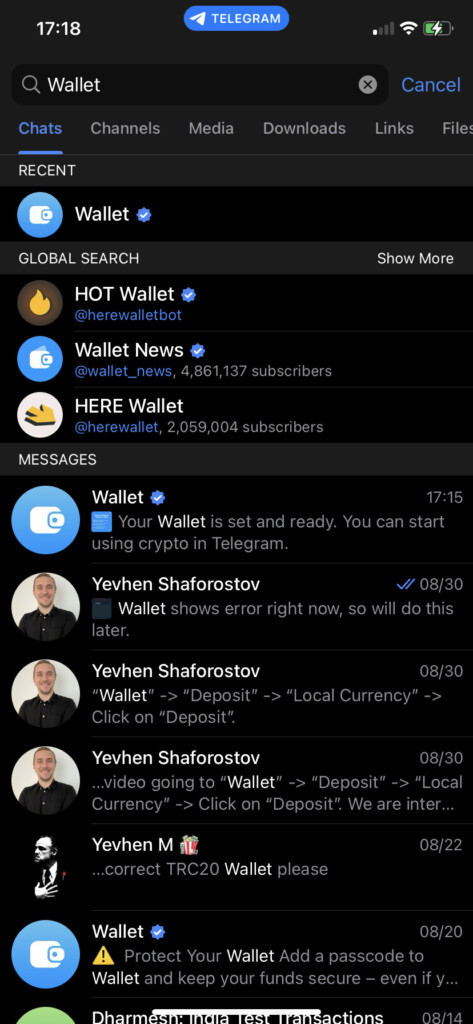
3. Tap ‘Add Crypto +’ to add money
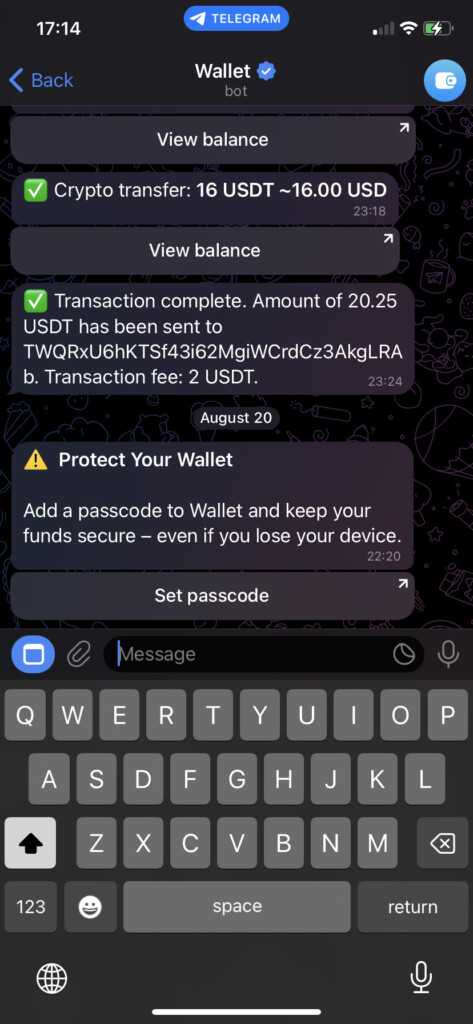
4. Tap ‘Buy Crypto’ (use card or local payment method)
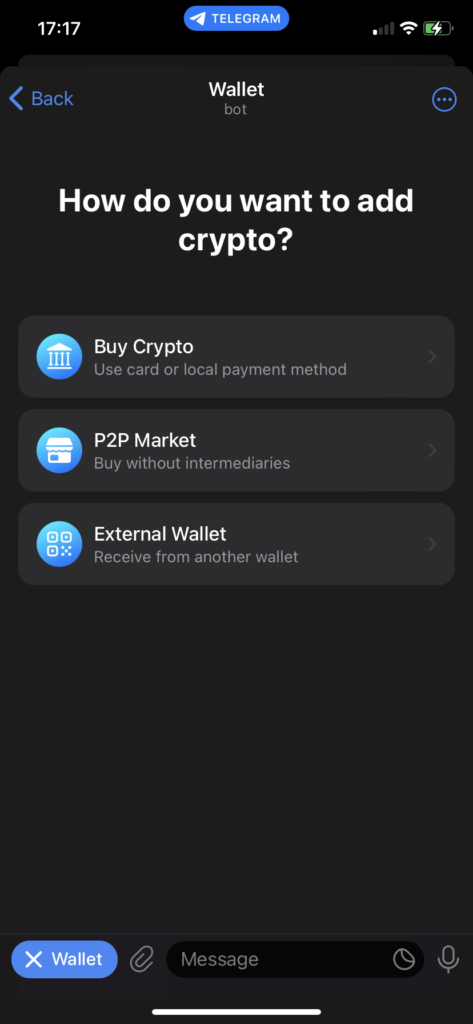
5. Tap ‘Dollars’
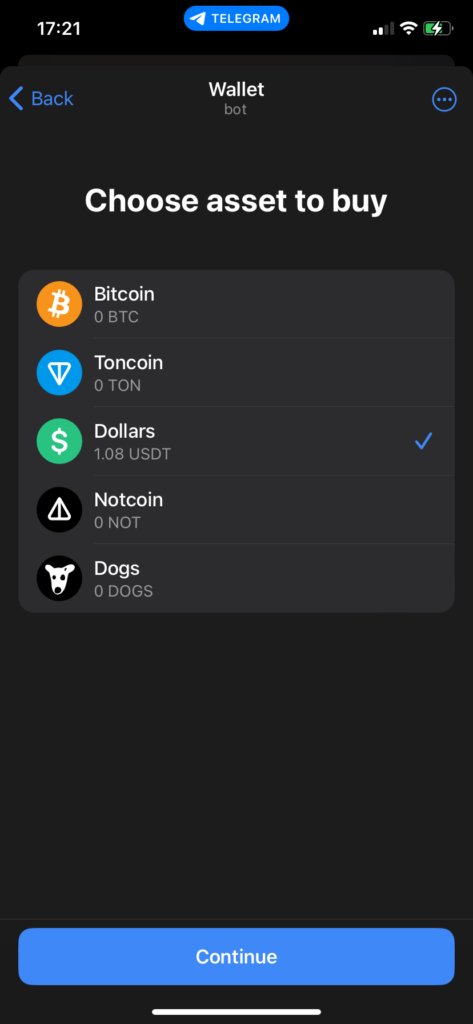
6. Choose your currency (for example, Indian Rupee)
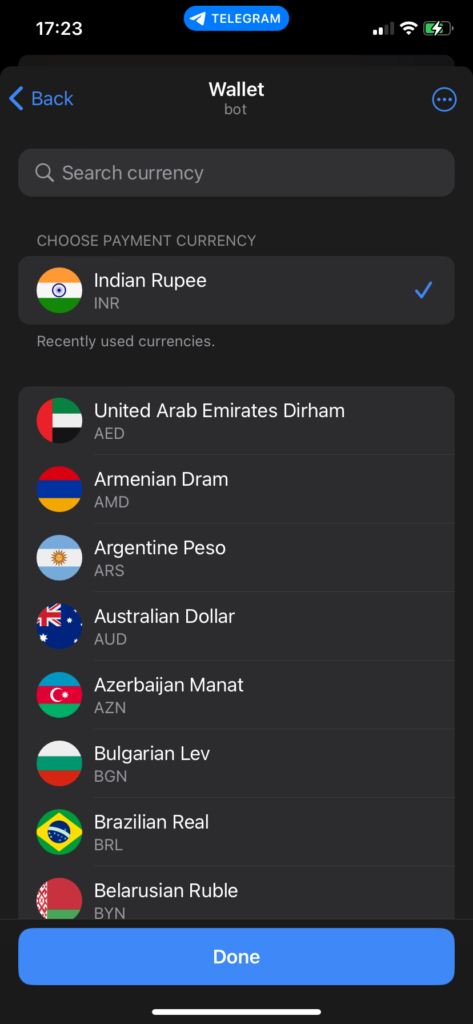
7. Enter the amount you want to spend and tap ‘Buy USDT’
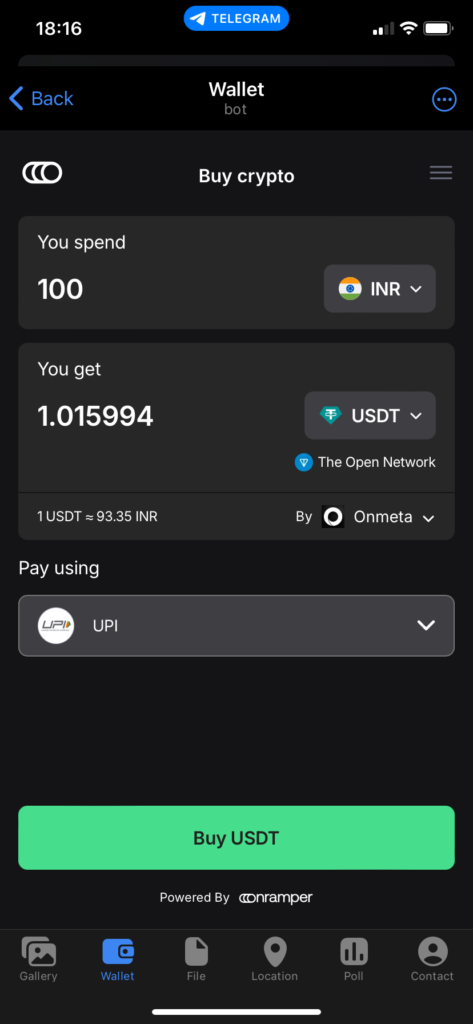
8. You will go to the provider’s page to pay
9. Choose a UPI payment method
10. Tap ‘Buy USDT’ again
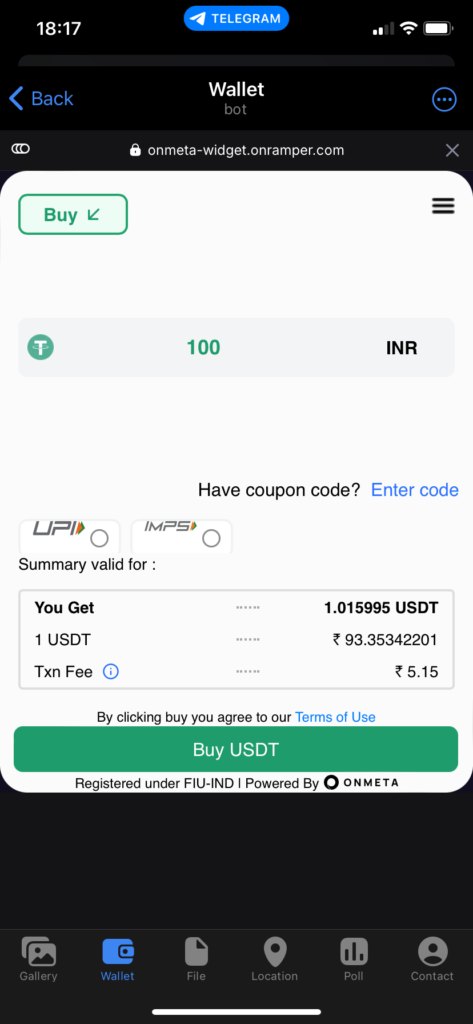
11. Enter your email to get a code
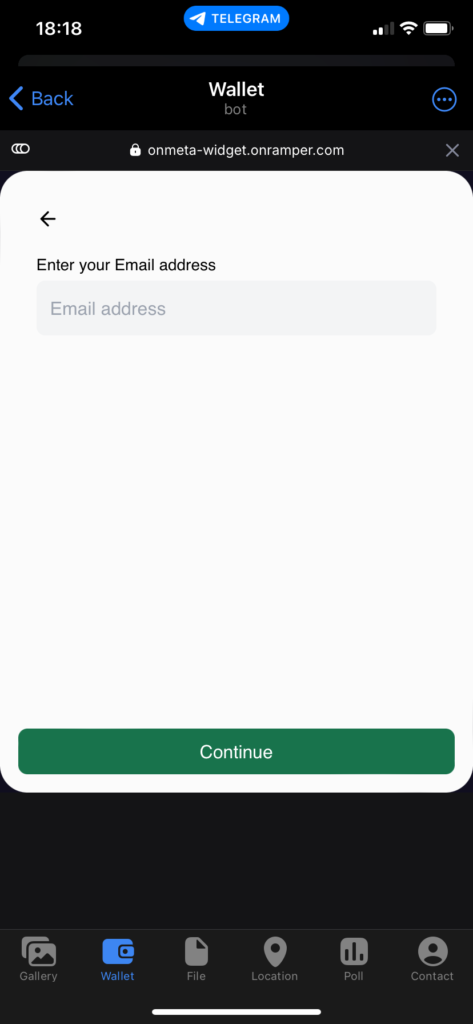
12. Enter the code from your email
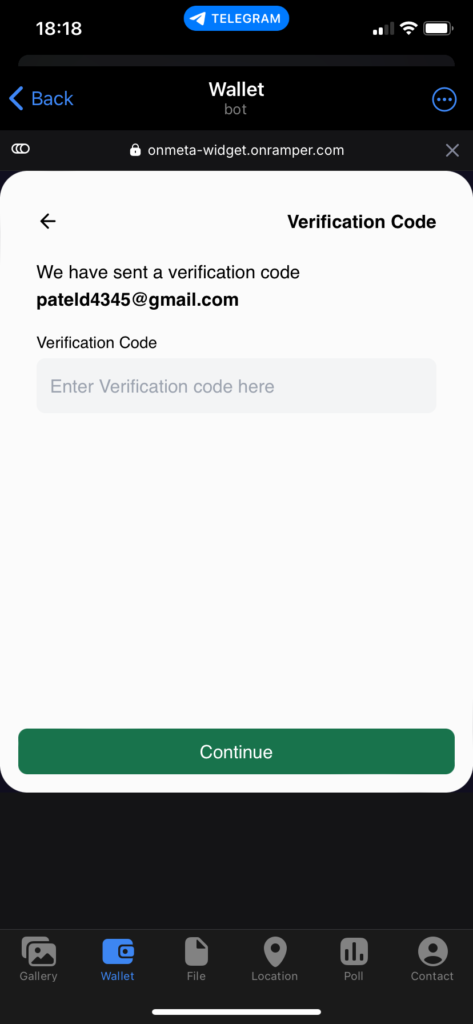
13. You will go back to the provider’s page. Tap ‘Buy USDT’ again
14. Enter your UPI ID on the ‘Select UPI’ page
15. Tap ‘Proceed’ to confirm
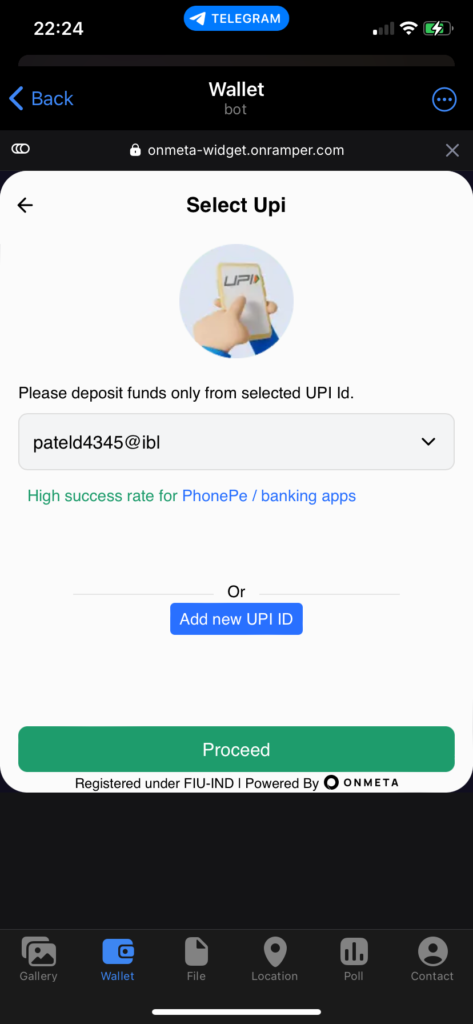
16. Check your UPI app for a payment request
17. Confirm the payment in the app linked to your UPI ID
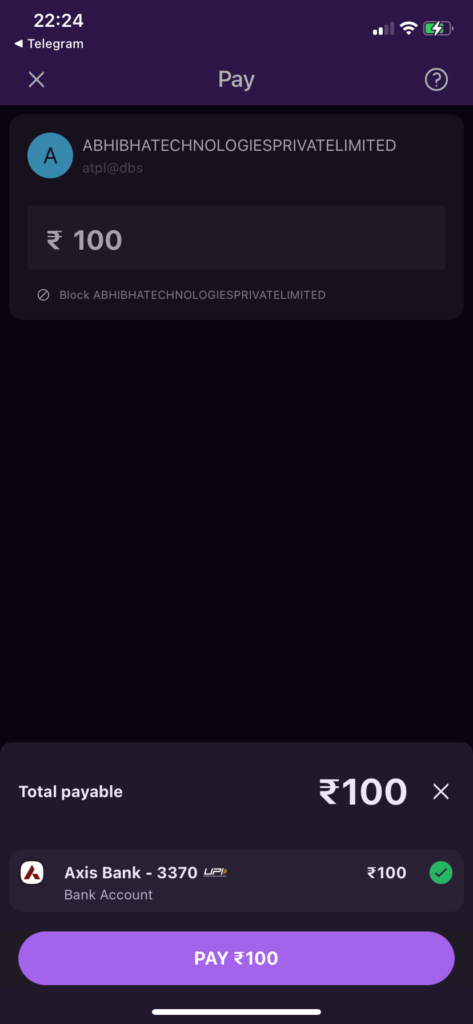
18. When your payment is done, you will see a ‘Payment Received’ message
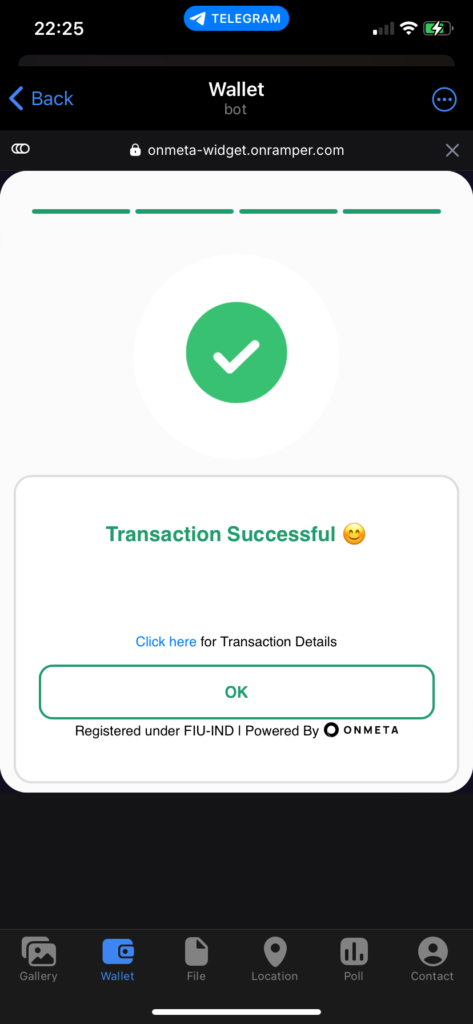
19. Check ‘Transaction History’ in the Wallet app to see your payment

How to make a deposit via Binomo:
- Go to the cashier to choose a payment method
- Find and click on the Telegram Wallet payment option
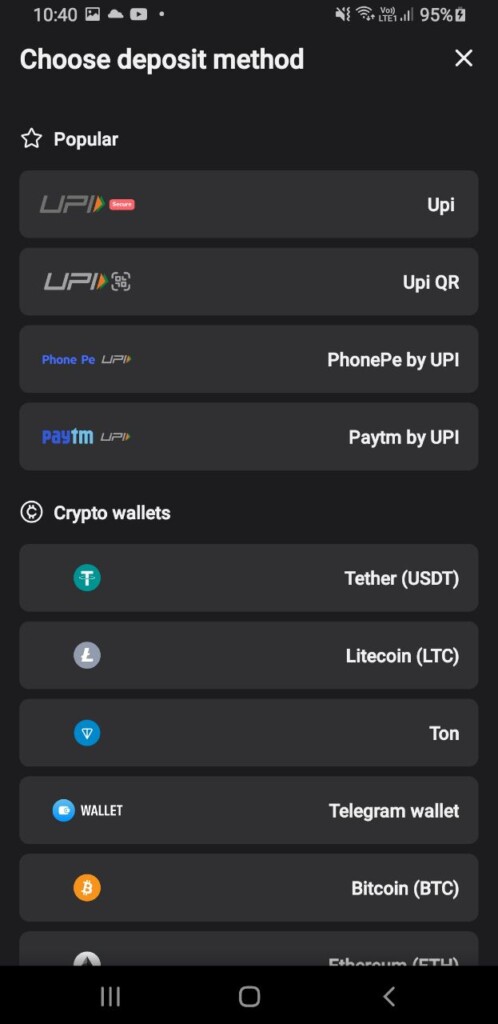
3. Enter the amount you want to deposit
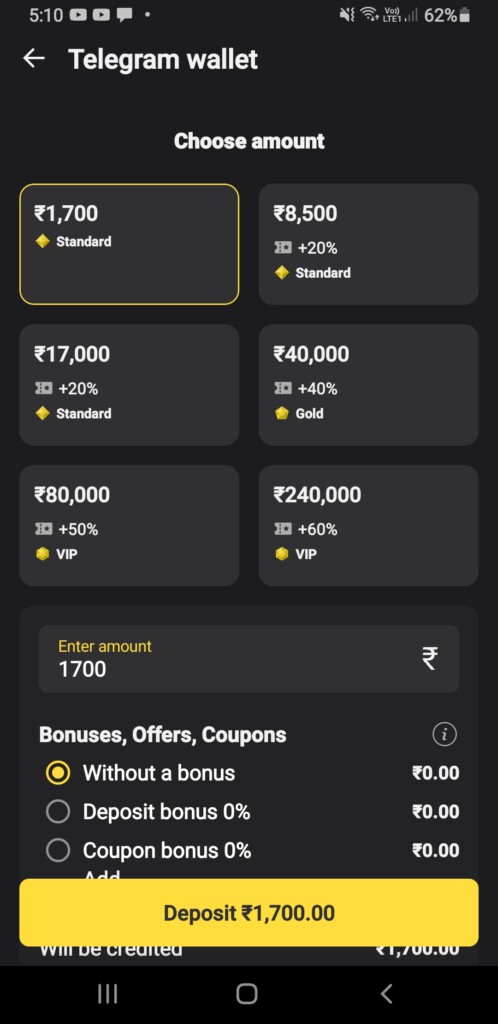
4. Choose the coin you have in your wallet (for example USDT)
5. Click the ‘Deposit’ button
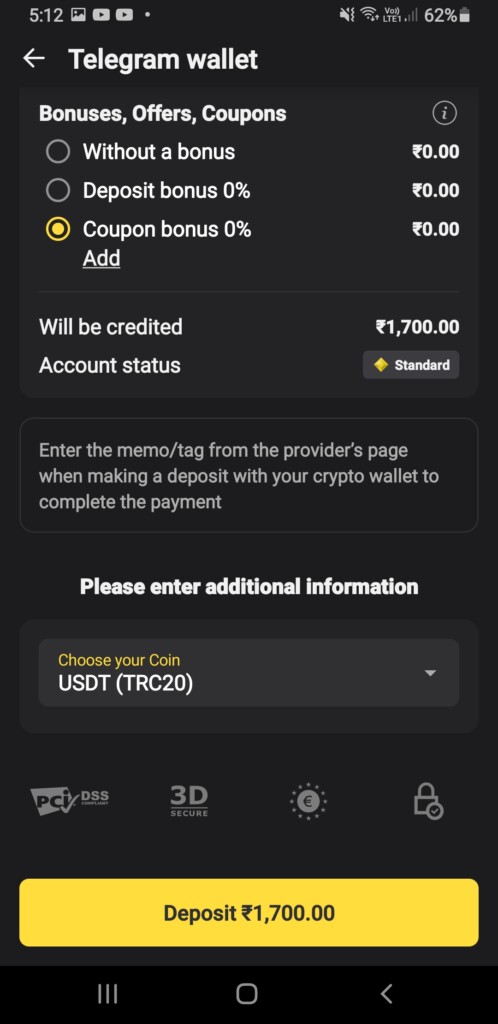
6. You will go to the provider’s page
7. Scan the QR code or copy the payment information
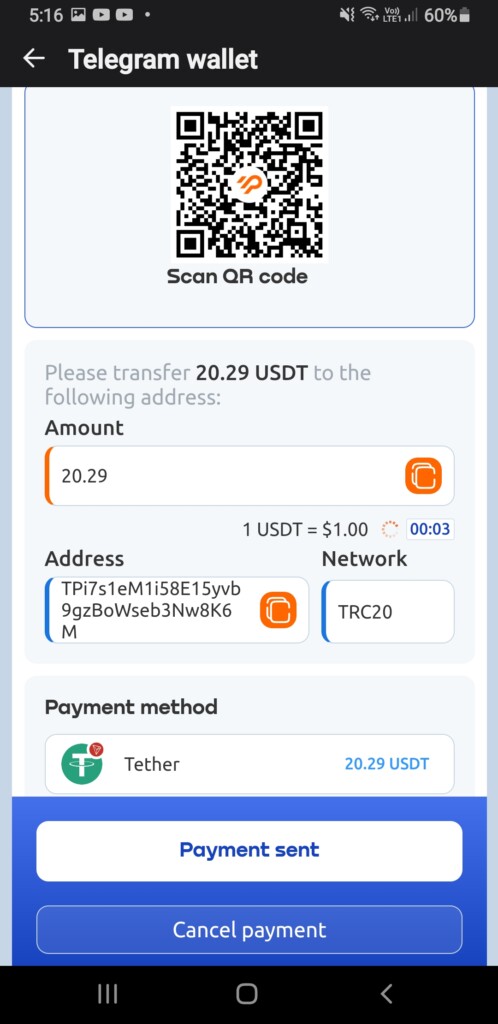
8. Open Telegram Wallet
9. Tap ‘Send’ on the main screen
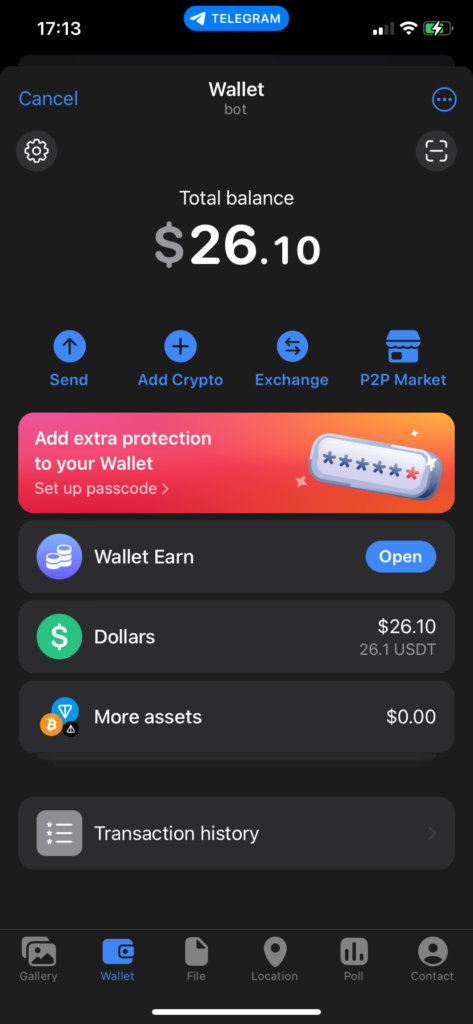
10. Tap ‘External Wallet’ to send crypto
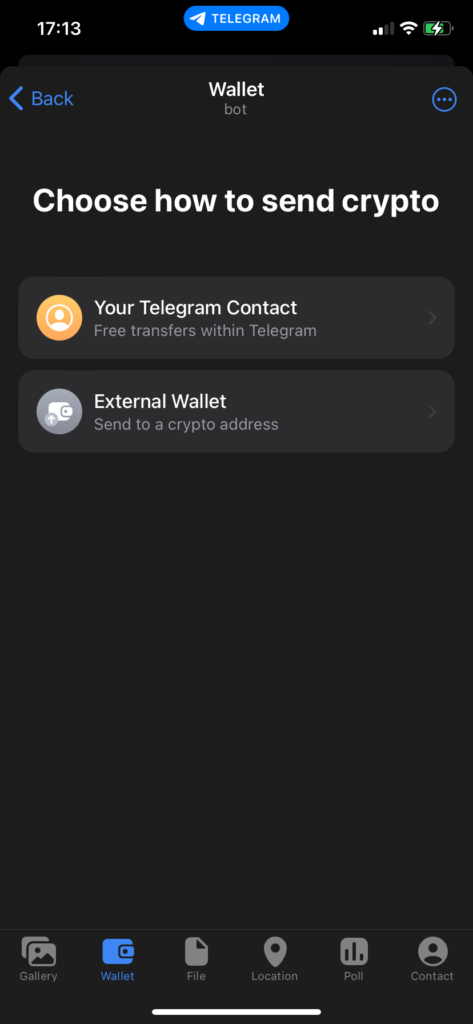
11. Choose the same coin you picked in Binomo (see step 4)
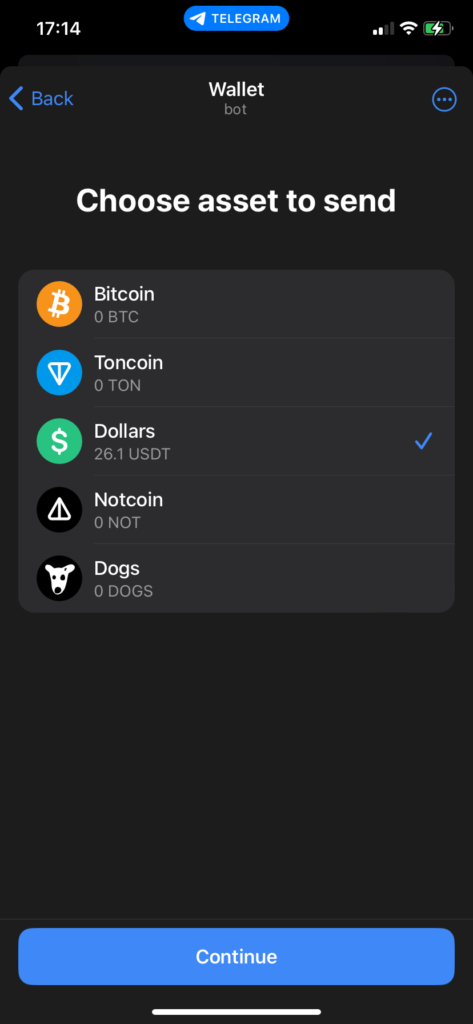
12. Choose the Withdrawal Network to make the payment
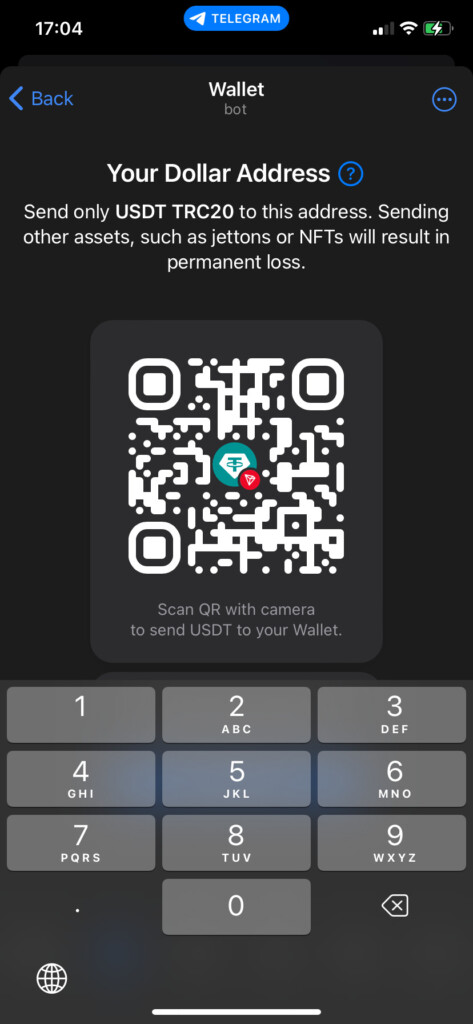
12а. If you use USDT pick TRC20 network
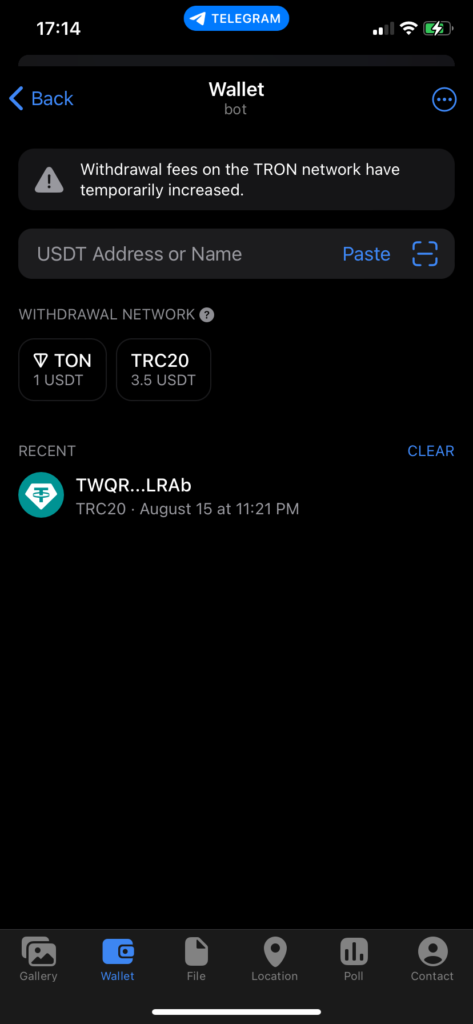
13. Copy the address from the provider’s page and paste it in the ‘USDT Address’ field
14. Tap ‘Continue’
Important! If you are paying with Toncoins or Notcoins, copy and paste the memo from the provider’s page
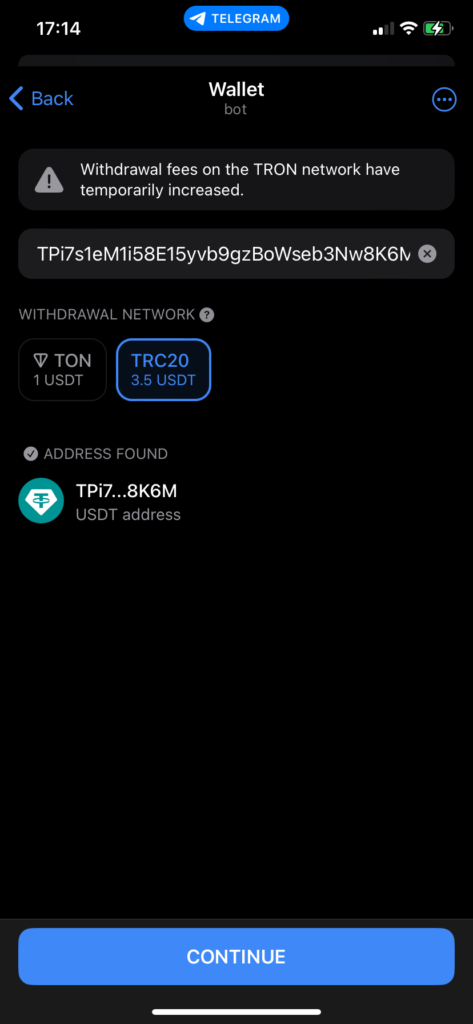
15. Enter the amount to transfer (you can copy this from the provider’s page)
16. Tap ‘Confirm and Send’ to send the coins
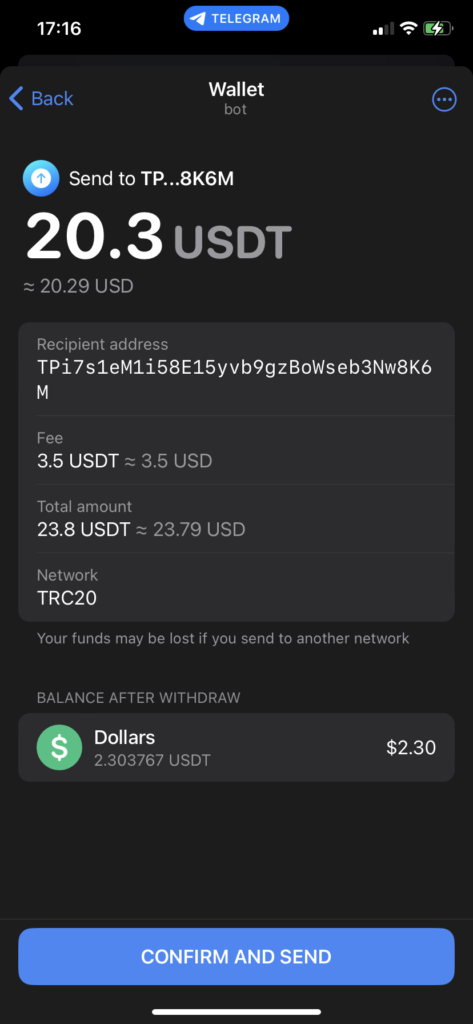
17. Go back to the provider’s page to confirm the transaction